
To register, click the 'Register' menu link on the navigation bar. This will display the 'Register' webpage.

In the fields provided, enter your email address, and a password, and lastly, enter your password again in the Confirm Password field. Check the checkbox after you have read the Terms and Conditions and Privacy Policy, click the 'Register' button, and we will send you an email to verify and activate your account.
Note: Passwords must be at least 8 characters, one lowercase ('a'-'z'), one uppercase ('A'-'Z'), one digit ('0'-'9'), and one special character #$^+=!*()@%&]

Note: If the email address had already been registered, you will see the error as shown in the application above.

Note: If the password is invalid, you will see the error as shown in the application above.

If the registration was successful, you will receive a notice to check your email as shown in the application above.

In the body of the email, click the 'here' link as shown in the email above to verify your account.

You should then see the following message in a new tab or window as shown in the application above.
After logging in, you should then be presented with the Payment Transaction screen where you can choose your plan, fill in your credit card information, and then click the Agree & Subscribe button as shown in the application below.
Before sure to read the agreement and click the Authorize.Net. seal which verifies that MyKidQuiz is a valid merchant of Authorize.Net

After a successful Payment Transaction, you will intentionally be logged off the system to finish the setup process as shown in the application below. You can now simply log back into MyKidQuiz and start using the system.
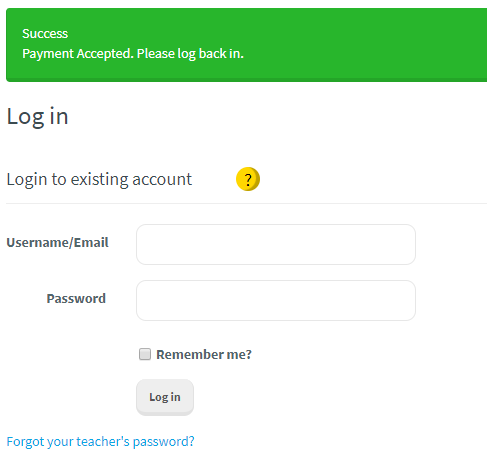
You should also receive a confirmation that your payment was successful as shown below.

You should then receive an email welcoming you to MyKidQuiz as shown in the email above.