
After creating a Test, you can now create a Question. To create a True/False question within the Test screen, press the Add Question dropdown list, and select True/False.
A popup screen will display in front of the Test screen as shown below.

The following describes the fields, Image/Video, and buttons 1 through 6 and how they are used when creating the True/False question.

(1) WYSIWYG Editor Toolbar provides the ability to format the question as shown below. This toolbar provides a subset of the same type of methods you would find in most of your favorite applications.
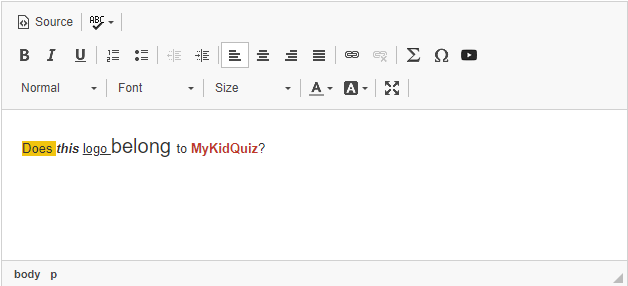
(2) WYSIWYG Editor Question is the field shown in the image directly above where you enter the question. You can also copy/paste or drag a question directly from another source into this field such as notepad, a web browser, and much more.
(3) Image/Video is a control that when pressed will show or hide the controls associated with adding or deleting an existing image or video for the question. If the Image/Video is off (collasped), the color will be yellow. If the Image/Video is on (not collasped), the color will be green. Press the Show Image/Video on and it will show the image or video (if it exists), the control to delete this image or video (if it exists), and provide the control to add an image or video as shown in the image below.

For example, to add an image, click the Choose File button as shown above. Your File Manager dialogue will appear where you can then choose an image as shown below.

After choosing your image, a thumbnail of your image will display below the Choose File button as show below. The name of the chosen file appears to the right of the Choose File button, and below the thumbnail, a clickable trash can icon will appear that provides the capability to remove the image along with size and type of the image.

(4) True or False is a radio button where you choose either one or the other as the correct answer for the question.
(5) Save when pressed will save the question. A message will display indicating that the question was saved successfully.
(6) Cancel when pressed will send you back to the previous screen without saving a new or changes to an existing True/False question.
After the True/False question is saved, the application will return to the Edit Test screen and list your question in the grid as shown below. From this list, you can edit or delete the question.

NOTE:
Hovering over some controls will display tooltips.